It's time to set up Fraudmarc on your domain. You’ve done everything else you can do- you added your domain, you… OK, so that’s all you’ve done so far. Nonetheless, you need to setup up your domain with Fraudmarc now. But how??
Here are some *general* steps for making the necessary DNS changes to set up Fraudmarc on your domain.
Step 1: Log into your domain registrar.
If you’re not sure who your domain registrar is, you can do a search here (look under “registrar” ????)You’ll need your login credentials.
Step 2: Replace your SPF record with the record Fraudmarc provided
[caption id="attachment_6768" align="alignright" width="300"]
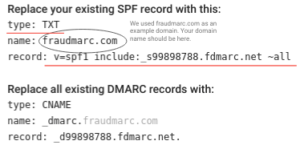
This shows an example (fraudmarc.com). Find your domain's record in settings under setup[/caption]Your SPF record is a TXT record (if not, it should be…????). Replace the current TXT record with Fraudmarc’s TXT record for your domain. Don’t worry, we’ve imported your old record. After you make this change we will compress your old record and keep it up-to-date for you.
A few pointers:
- If you already have an SPF record, ????DO NOT CREATE A NEW ONE!!???? Each domain can only have one SPF record. The ONLY case in which we advise creating an SPF record is when your domain does not have one already.
- To replace your record, you need to edit the current record OR delete it and add a new one. Check with your specific registrar to see how they like to do this.
If you need detailed instructions, Follow your specific registrar’s guidance (each one is a little different). Here are the most common domain registrars. (If yours isn’t here, any search engine can help you????)**Disclaimer: We have not written or tested the instructions provided for specific domain registrars. You may prefer to search for your registrar’s instructions yourself. These were provided for your convenience- use at your own risk!)
- Bluehost
- iPage
- Hostgator
- Web.com TXT, CNAME
- Justhost
- GoDaddy (you know you can use instant setup, right?)
- InMotion
- Hostinger.com
- Media Temple
- Cloudflare (you know you can use instant setup, right?)
Step 3: Replace your DMARC record with the record Fraudmarc provided.
This will (likely) be pretty similar to the process in step 2.[caption id="attachment_6769" align="alignright" width="300"]
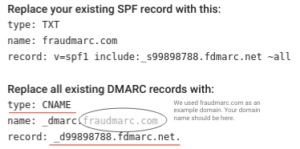
This shows an example (fraudmarc.com). Find your domain's record in settings under setup[/caption]
A few differences:
- If you don’t have a DMARC policy yet, just add a CNAME record, following your registrar’s guidance.
- If you already have a DMARC record, don’t add another, PLEASE!???? It’s not “the more the merrier” when it comes to email authentication policies. One per domain!
- If you already have a DMARC policy, it’s likely a TXT record. We want you to replace this TXT record with a CNAME. The CNAME allows Fraudmarc to host your DMARC policy (don’t worry, we imported your old record already). This way, you can use our editor to easily change your DMARC policy. Here's more information about why Fraudmarc hosts your records.
NOTE: If you choose to use a TXT record, you’ll still be able to use our reports, but not our editors. In this case, make sure to add our include to your old policy (rather than replacing the whole record) so that we’ll receive reports along anyone else you have already added. This is not the recommended setup for Fraudmarc, but it will work.
Step 4: you’re DONE!!
You did a great job! ???? It takes a few hours for changes to DNS to propagate (spread across the internet). After that, you can check your domain’s policy using our SPF and DMARC policy checkers to make sure that the changes look right.????????????

